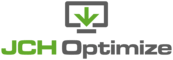View the source of your page to verify if the plugin is enabled and working. Right click in your browser and select the option to view the source from the context menu. You should see the various links to the individual JavaScript and CSS files removed and replaced with the JCH Optimize generated links to the combined files.
| Important | |
|---|---|
|
Ensure that your cache plugins are disabled and flush your browser cache. |
If the plugin is not working then most likely an exception had occurred in the plugin that
was caught using the plugin's error handling procedures. To view the exception, enable
the Debug plugin in the Miscellaneous Settings section
on the Basic Options tab and check for error logs in a
jch_optimize
file in your logs folder.
The error message should indicate what went wrong but if you're not sure what is means or how to resolve it, then submit a ticket for support and report the exception.
| Note | |
|---|---|
|
Most likely we would need superuser administrative access to your site and FTP login to resolve this issue so be prepared to provide those. For faster resolution you can consider providing these when you open the ticket. |
| Warning | |
|---|---|
|
Access to your website must be provided in the ticket system only! Tickets are private, so they can't be viewed by anyone else. Do not post access via email. Also, please note that you need an active subscription to submit a ticket. |