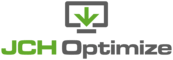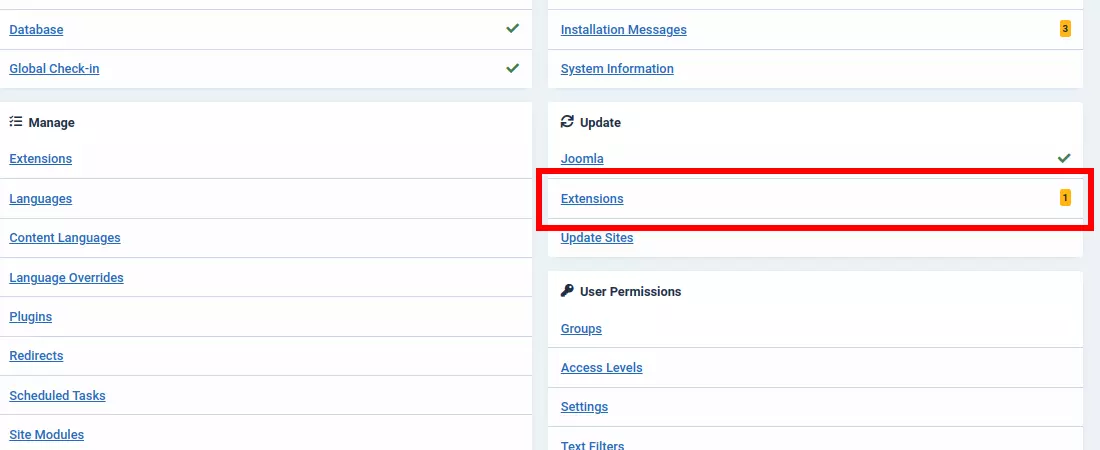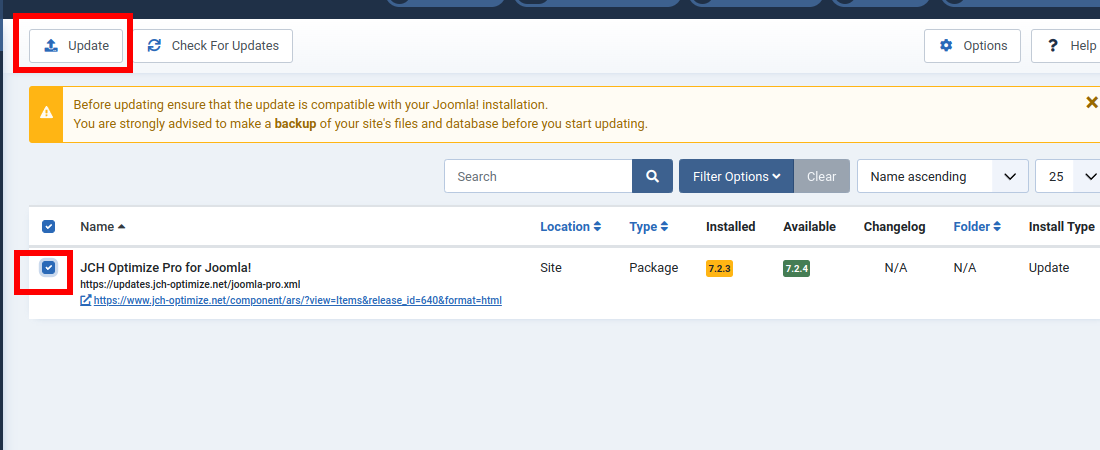You will get a notification in the administrator when a new version becomes available.
-
Navigate to the System Dashboard by clicking the menu on the left them on the Update module, click the Extensions link.

-
If an update is available for the plugin you should see it in the list. Select JCH Optimize in the list and then click the button.

| Warning | |
|---|---|
|
We strongly recommend that you make a backup of your site before updating. |
| Note | |
|---|---|
|
To enable automatic updates for the Pro version you need to save your |
| Important | |
|---|---|
|
You need an active subscription to access updates of the Pro version, otherwise you will get a 403 error. |
| Tip | |
|---|---|
|
You can also update manually using the installation steps described. If you're having trouble updating automatically then use the installation steps to update manually. Installing the new version over the old version preserves your setting as long as you don't uninstall the previous version first. |