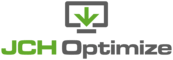The Options page is where you configure all the settings for all the various features of JCH Optimize such
as excluding files from the Combine CSS and JavaScript files feature. To get to the
Options page click the Options button to the right of the toolbar when in the
administrator component.
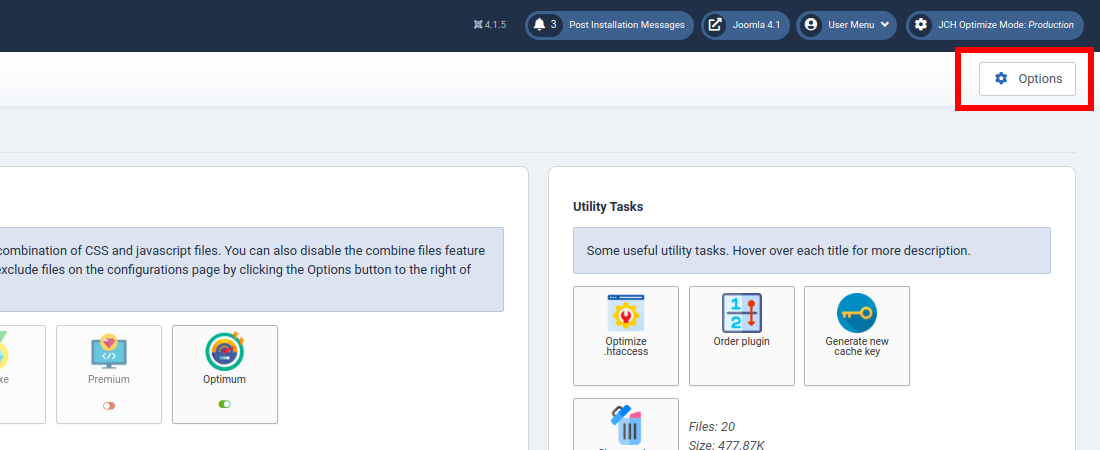
The settings on the Options page are categorized into tabs and on each tab the settings relating to a
particular feature are grouped into <fieldset>s visualized by a box with a heading on top.
For now there are 11 tabs, General, Combine Files CSS,
JavaScript, Page Cache, Media, Http/2
Push, CDN, Optimize Images,
Miscellaneous, Permissions.
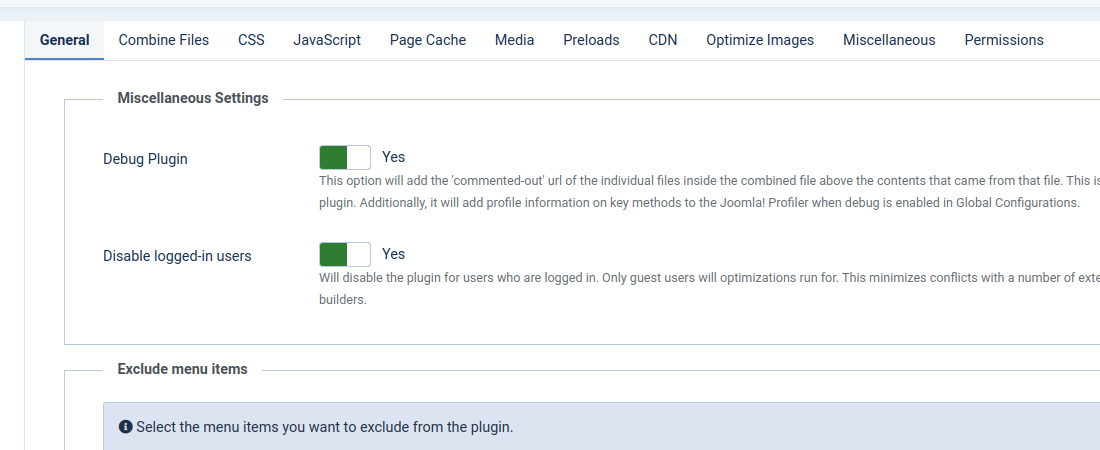
On this page you can modify any of the settings for any features found on the various tab then click the Save or Save & Close button to the left of the toolbar at the top of the page. Closing this page redirects you back to the JCH Optimize Component.
We will discuss the settings here that are not discussed in the Features and Their Configurations chapter
You'll find the Miscellaneous Settings on the General tab.
The various options in this section are as listed.
-
Debug Plugin -
You can enable this setting to provide a bit more information when you're trying to configure the component or troubleshoot an issue. This setting does the following things.
-
In the combined files the path of the origin file is printed above the contents.
-
Adds selected functions to the Joomla! Profiler.
-
Enables error reporting in the component.
-
-
Disable logged-in users -
Enabled by default, this setting disables the JCH Optimize Plugin for logged-in users. This means the site will only be optimized for guest users. This minimizes conflicts with extensions such as editors and page-builders.
Also on the General tab, this section allows us to exclude pages of the website from optimizations. You can confirm that the page is excluded by checking the HTML source of the page to see if it is optimized.
-
Exclude urls -
Type any part of the url of the page you want to exclude in this textbox then click the Add Item button.
-
Menu selection -
This shows a dropdown lost of all the menu items on your site. You can select the menu items that you want to exclude.