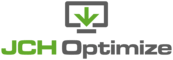The page cache page lists the URLs of the pages that have been cached by the JCH Optimize Page Cache plugin in a tabular form.
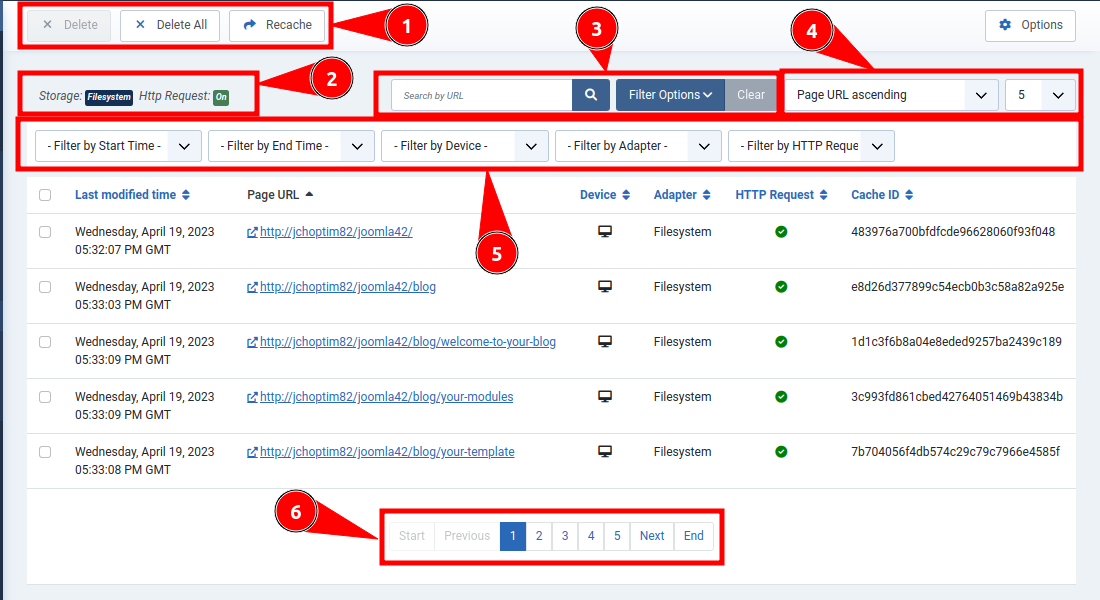
The Page Cache tab
The various section of the page are as listed according to the enumerations in the screenshot above.
-
Toolbar Buttons. Three buttons are provided on the toolbar to delete page cache files and recache the site. When you select individual pages that you want to delete the Delete button becomes active. Click this button to delete the selected pages from cache. Alternatively, you can click the Delete All button to delete all page cache. Click the Recache button to recache the site.
-
Settings Mini Dash. This provides a visual indicator of which
Storage Adapteris currently in use and if theHTTP Requestsetting is enabled. TheHTTP Requestsetting allows the site to serve static content without calling PHP, significantly reducing server response time. -
Filter Bar. The filter bar provides a text
<input>for filtering the search items by URL. Just type any part of the URL in this text box and press Enter, then only the URLs containing the search text will be displayed. Click the Filter Options button to show a list of filters for further filtering and click the Clear button to clear all filters including the Search by URL filter, and list all cached items. -
Ordering Lists. Two drop-down
<select>lists are shown. One to select which column the table of items should be ordered by and which direction, and the other to select the amount of items that should be shown at a time. -
Filters. A set of
<select>lists are shown below the Filter Bar to provide various filtering options for the cached page URLs. You can select any combination of filters. The various filter options are:- Start Time
- This will list all the cached items that were created after the selected period.
- End Time
- All the pages that were created before the selected period.
- Device
- Selects all pages that were cached when accessed from either mobile or desktop. This will show an icon of a desktop or mobile respectively.
- Adapter
- All cached items that were cached using the selected Storage Adapter.
- HTTP Request
- All cached items that have a static page ready to be served by the server without calling PHP.
-
Pagination. If the amount of cached items available exceeds the ordering limit selected then a pagination is shown so the other items can be viewed by navigating the pagination.